Overview
The information view is where you define the inputs for tools as well display their calculated results. It is also used for the saving and loading of sessions and defining conversion units and their sets, among other things.
If the display is wide enough, it is displayed to the right of the diagram, otherwise you switch between the diagram and the information view using buttons on the toolbar at the bottom of the display.
Regardless of what information it is displaying, the view always has the same toolbars at the top and bottom of the display
Top Toolbar
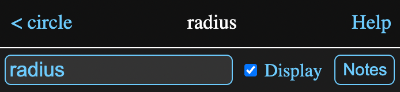
The image above is the top of an information view for an expression named "radius", which is a member of a model named "circle".
The name of whatever is being displayed always appears in the center of the toolbar and tapping on it has no effect.
Back
At the left is a back button with the name of whatever you will go back to if you tap it. In this case, as with all information views pertaining to Math Minion tools, it is the name of the model the tool lives in and tapping it will switch the view to showing information for that model.
If you are already viewing the information for a model, the diagram will also switch to displaying the parent model. The back button does not appear for the root model information since it doesn't have a parent.
Help
The help button at the right of the toolbar will open the help page for whatever is currently being viewed. In this case it would be the expression help page.
Tool Information
When viewing the information for a tool, an editable field for the tool name always appears immediately below the toolbar. There is also a Display check box and a Notes button.
When the display box is checked, information about this tool will appear in the information view of the parent model. This allows the creation of simple reports or forms for the model.
Tapping the notes button will open a notes view where you can define notes for the tool.Bottom Toolbar
The bottom tool bar has six buttons. From right to left they are:
Expand/Diagram/Info
When the information view is shown along with the diagram the right most button will say Expand. Tapping it will cause the information view to expand to the full size of the display, hiding the diagram. This button will then change to Diagram and tapping it will return to the two pane view.
If only the information view is shown because the display is too narrow for two panes, then this button will be labeled Diagram and tapping it will switch to the diagram. In this case the toolbar will continue to be displayed at the bottom of the diagram and the button will now be labelled Info. Tapping it will switch back to the information view.
Sessions
This button will produce a view of the currently saved sessions and tools for saving, creating, deleting, importing and exporting them. The sessions help page is a must read.
Console
This shows the console view, which allows text commands to be sent directly to the underlying calculation engine. It is mainly of use when developing or debugging Math Minion code and can probably be ignored otherwise.
Undo and Redo
These two buttons can be used to, surprise, undo and redo actions. They will be grayed out if they have no available action.
Units
Math Minion has a pretty sophisticated conversion unit system which also provides dimensional analysis to numeric calculations. This button opens a units view where the default unit set can be selected and custom units or unit sets defined.