Overview
While all Math Minion numerical calculations work with matrices, even if it is just a 1x1 matrix, there is also this specific matrix tool.
It allows for a detailed specification of a matrix. Here independent formulas can be supplied for each row, column or cell and these formulas are allowed to reference other cells in the matrix.
Formulas can be entered into cells, row and column headers and the origin header at the upper left.
The value for a cell is determined by first checking to see if it has a formula itself and if not then its corresponding row header, column header and finally the origin cell in that order.
Note that the row, col and cell functions are useful for referencing other cells in the matrix and can only be used in formulas inside matrix cells.
Information View
Below is an image of the information view for a small matrix.
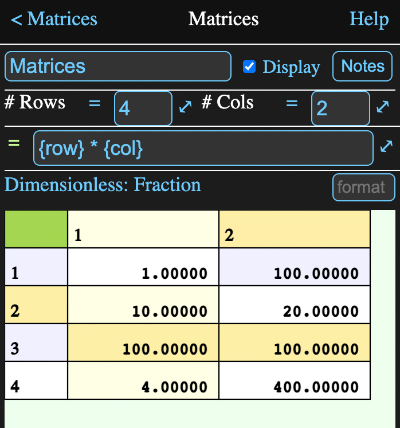
The cells with a gold background have formulas defining them, while a green background is used for the currently selected cell whose formula appears in the formula field. In this case it is the origin cell at the top left and its formula is:
{row} * {col}
which means any cell which doesn't have any other formula will have a value equal to its row number times its column number. In this case that would only be cells 1,1 and 4,1.
The header cell for row 2 has a formula:
{col} *10
which sets the values of 2,1 and 2,2 to ten times the column number.
The header cell for column 2 has the formula:
{row} * 100
which sets the values for cells 1,2 and 4,2. Row header formulas have precedence over column headers, so 2,2 is set by the row 2 header formula. Cell 3,2 has a constant 10000 % as a formula and cell formulas always have priority.
Finally the formula for cell 3,1 is
{cell -1, 1} * 5
which says take the value from the cell one above me and one to the right. In other wordes 3,1 + -1,1 = 2,2. Cell 2,2 has a value of 20 which is multiplied by 5 to yield 100.
# Rows & Columns
These formula fields designate the number of rows and columns in the matrix. While normally just constants, they can be any legitimate Math Minion formula.
Formula Field
This formula field shows the formula associated with the currently selected cell. Tapping on any cell places the formula for that cell in the field, where it can be entered or modified.
Conversion Units
You can assign a unit to each column of the matrix, including the origin column. If only the origin column has a unit, then all columns will have the that unit type and the value of the tool will be a number value. However if any other column has a unit, then the value of the tool will be a table value.
The default unit and unit type for the selected column are displayed displayed at the left of the view, below the formula field. Clicking on these will open the unit browser to allow you to select a new unit for the selected column.
Scrolling
As with other tools, the cell matrix can be scrolled by dragging and dragging the row or column header will scroll rapidly.Formula Parameters
Parameters that can be accessed in the form a.b where a is the tool name and b is the parameter name.
Note - use these parameters (for example $.nrow) in self referencing cell formulas, rather than the nrows or ncols functions or the [] operator.
When referenced without a parameter, the result is either a number value or a table value depending on whether any columns other than the origin column have a unit assigned.
- nrow - number of rows in the matrix.
- ncol - number of columns in the matrix.
- r_c - the value of the element at row number r and column number c, where r and c are numbers. e.g. 3_4
- solved - 1 if the matrix has successfully been calculated, 0 otherwise.
- table - returns the matrix contents as a table value. The column names will just be the column numbers. If the matrix value is already a table value, then that is returned.
- html - a html code representation of the tool.
- notes - the notes for the tool
- myname - the name of the tool